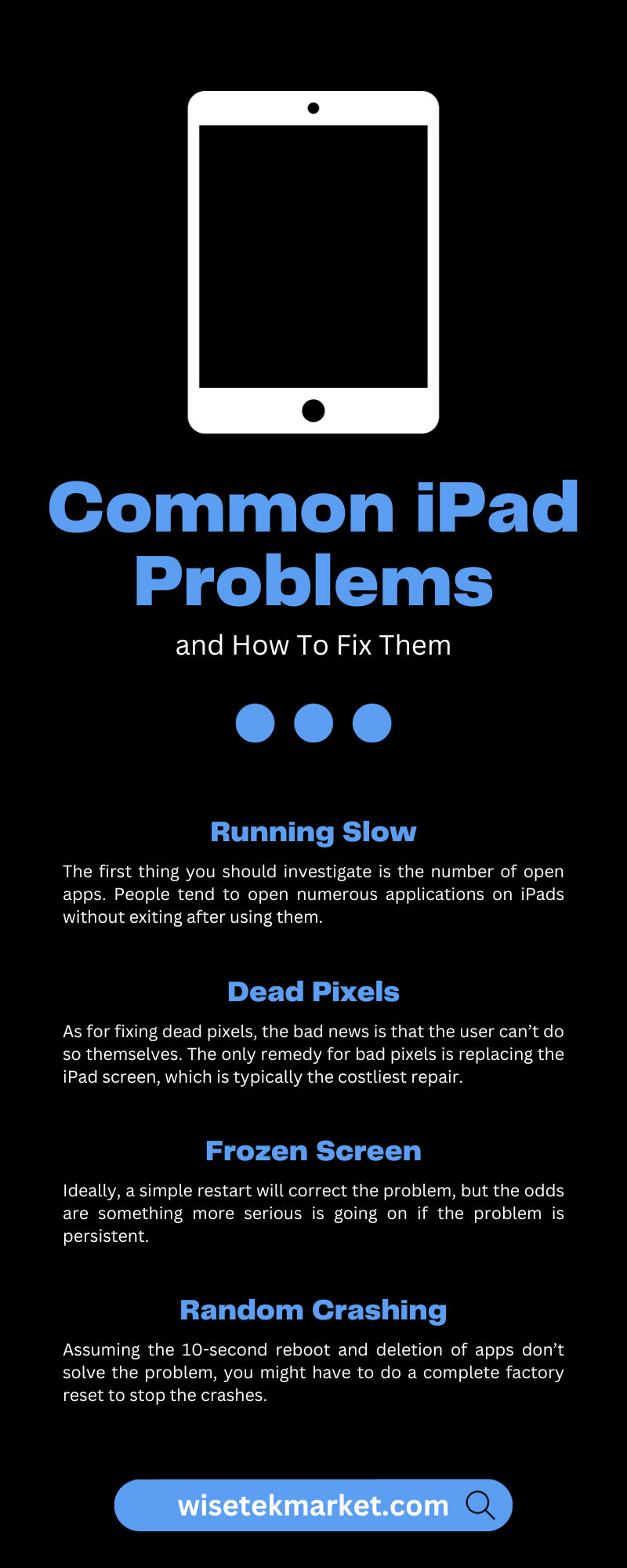Who would have thought when the first television set came about nearly 100 years ago that we would have a handheld version to watch our favorite programs on? Apple’s iPad has been a game-changer for bedtime binge-watchers and parents of ornery kids at restaurants, but the device has its fair share of problems. We’re here to help you understand nine common iPad problems and how to fix them.
Running Slow
If you have had an iPad for some time, the odds are it isn’t as speedy as it once was. The good news is that its slower speeds usually have an explanation you can amend.
The first thing you should investigate is the number of open apps. People tend to open numerous applications on iPads without exiting after using them. However, the iPad still uses its juice to keep these apps open until you swipe them away. Furthermore, many apps refresh in the background, which can also slow down the device.
Other factors could include the lack of storage, outdated software, and cache overload. Deleting the apps you don’t use and closing the ones you open should put more pep in your iPad’s step.
Dead Pixels
Dead pixels on your iPad may occur for various reasons. Dead pixels don’t change colors or brightness levels as they should, which can result in a black, white, or colored spot on your screen. A dead pixel is usually black, while a stuck pixel is a solid color: red, green, or blue. This indicates that one of the subpixels is stuck in the “on” position.
If you notice a dead pixel on your iPad, it may be a sign of manufacturing defects. If your iPad is spanking new, the problem might be dust or lint under the glass.
As for fixing dead pixels, the bad news is that the user can’t do so themselves. The only remedy for bad pixels is replacing the iPad screen, which is typically the costliest repair. However, as a basic troubleshooting step, you can try soft resetting your device by simultaneously holding down the power button and home button for about 10 seconds. If the problem persists, visit an Apple Service Center and ask them to replace the screen.
Frozen Screen
An iPad screen might freeze for a range of reasons. Software bugs in the iPad’s operating system are one of the most common causes. Ideally, a simple restart will correct the problem, but the odds are something more serious is going on if the problem is persistent. The aforementioned slowly running iPad is usually a frozen-screen precursor. Therefore, you can help reduce the chances of a frozen screen by closing apps not in use and deleting apps you no longer need. Otherwise, your iPad could overheat and freeze the screen. But if you already have a frozen screen that doesn’t seem to be going away, you might have to turn to Apple Support.
Random Crashing
Occasionally, iPads crash. While apps might contribute to these crashes, hardware concerns are the most likely culprit. For example, if the random access memory (RAM) starts to fail, it can cause problems such as data loss and random reboots. A dying battery can also lead to similar issues.
Assuming the 10-second reboot and deletion of apps don’t solve the problem, you might have to do a complete factory reset to stop the crashes. Before you turn to that, verify you have the most current updates for your apps and operating system. Also, contact Apple to see if they can do anything before you erase everything.
Not Turning On
Unlike with old Nintendo games, blowing into the iPad won’t randomly fix it, but the solution can sometimes be that easy.
If your iPad won’t turn on, the first thing you should do is charge it. Unbeknownst to you, the iPad could have run out of battery because the connection between it and the charger wasn’t secure. If that fails, a forced restart could do the trick. You’ve undoubtedly had to force a restart of your iPhone before, and the iPad is no different.
Another reason some iPads refuse to turn on is physical damage. One too many drops could lead to any iPad virtually tapping out. In this case, you probably need a new device.
The Bootloop
An iPad bootloop is when an iPad continually restarts but never goes beyond the initial startup screen with the famous Apple logo.
Bootloops can occur for various reasons, such as software glitches, failed updates, or even hardware issues. In most cases, the device enters a bootloop because it encounters a problem during startup that it cannot overcome, causing it to restart to resolve the issue.
An iPad stuck in a bootloop may be challenging to fix without technical knowledge or assistance. If your iPad is stuck in a bootloop, you should seek help from Apple Support or a trusted tech professional.
New iOS Not Downloading
Apple is notorious for releasing updates regularly, even if it seems like most of them will do more harm than good. Still, updating your device with its newest operating system can eradicate some of your issues. However, some users cannot download new updates for various reasons.
Insufficient storage space can make a new iOS refuse to download. A poor internet connection could also be to blame. Lastly, Apple’s server might crash when millions of people attempt to download a new update, which is no fault of the iPad.
Not Finding WiFi
A faulty internet connection can give you a headache, but an iPad that refuses to find WiFi can grind your gears even more. First, verify that the WiFi settings are accurate. You may have to reset the iPad’s connection entirely if they are. It also doesn’t hurt to restart the router.
Also, check your other devices to see if they have a WiFi connection. If your phone, gaming console, and TV remain connected to the WiFi, you know the iPad is the problem.
Refusing To Charge
Everything might run smoothly, and there may not be any visible damage to your iPad, but it will refuse to charge. An iPad that refuses to charge could originate from a kink in the charger itself or from the tiniest molecule of dirt finding its way into the charge port. Other issues may have nothing to do with the cord or the iPad because wall outlets or power strips can go bad over time.
Alternatively, maybe your iPad charges, but it does so at a turtle’s pace. It should take no more than three hours to recharge a newer battery and no more than four for an older version. Plugging in your iPad overnight gives it ample time to reach 100 percent. If not, you’ll want to check the connections and ensure everything is up to date.
Learning the nine most common iPad problems and how to fix them should help you troubleshoot most of this device’s problems. But if you conclude that you need a new iPad, come to Wisetek Market. We’re well versed in these common issues, so we ensure our refurbished iPads live up to the highest standards!